Smart TV settings for customizing screensavers
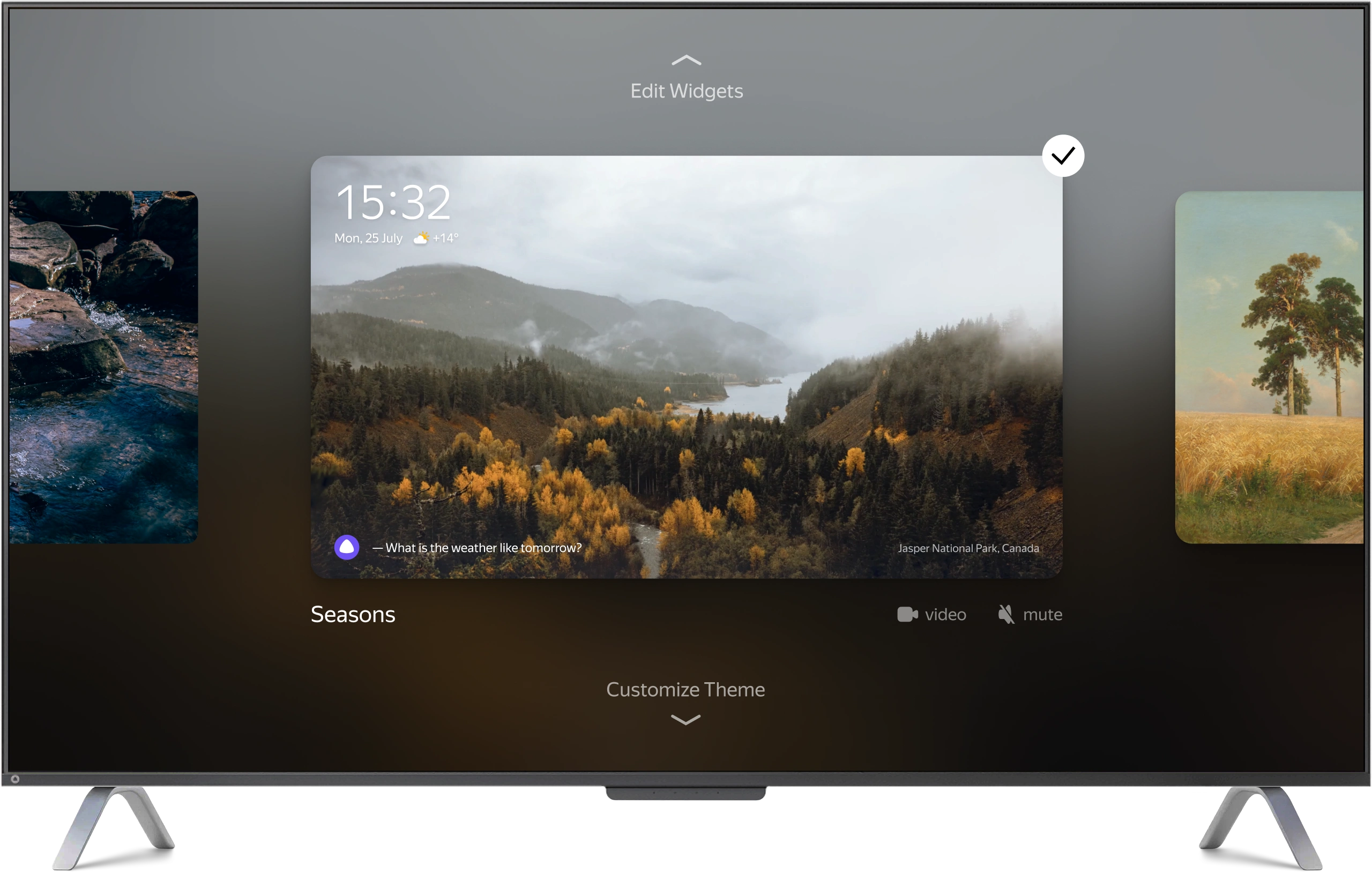
- Company Yandex
- Timeline Winter 2023
-
Fields
- Smart TV OS
- Voice User Interface
- B2C, TV Streaming
- My role Senior Product Designer
-
Responsibilities
- Feature Scoping
- Research
- Prototyping
- Interaction & Visual Design
- Motion Design
The Challenge
A modern TV isn’t just for watching shows — it’s also part of your living space. At Yandex TV, I curated seasonal screensaver sets and created special holiday collections to make the experience feel warm and atmospheric.
Users really appreciated these selections and we got lots of positive feedback. But some also asked for more control — they wanted to choose screensavers based on their own preferences.
So with our first premium Yandex TVs on the way — designed to fit right into stylish interiors — we decided it was time to let users personalize their screensavers.
Making Screensavers Personal
The first step: letting people pick a set they liked. We triggered the setting with a long press on the remote’s center button — a familiar gesture for advanced options.
I created a smooth transition animation and a simple, intuitive carousel where users could scroll through sets.
The sets themselves should also be variable. Some people preferred scenic videos, others preferred stills — and a few even wrote to support saying aerial or flyover shots made them feel dizzy. To help with choice, I added short descriptions to each set.
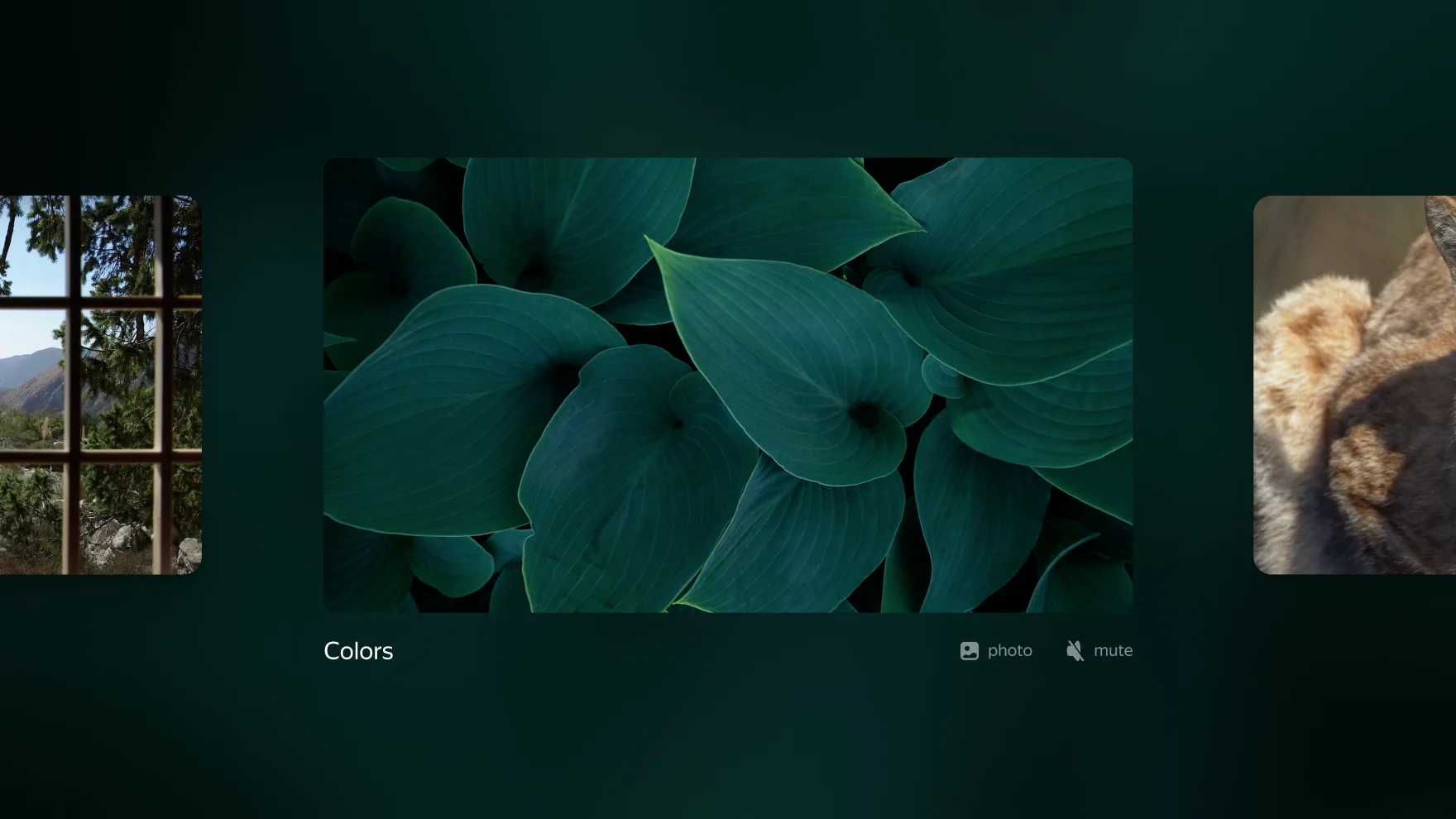
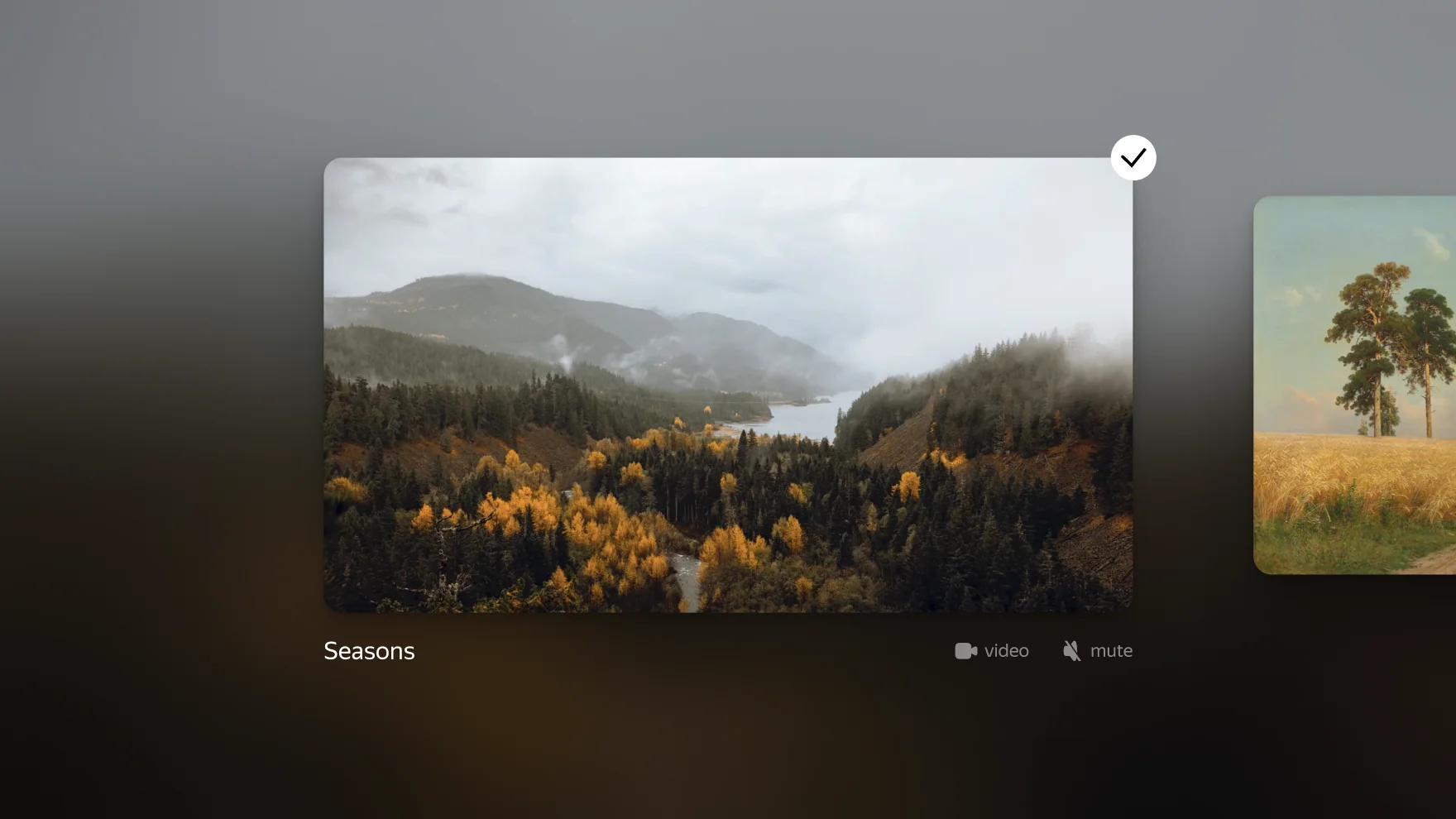
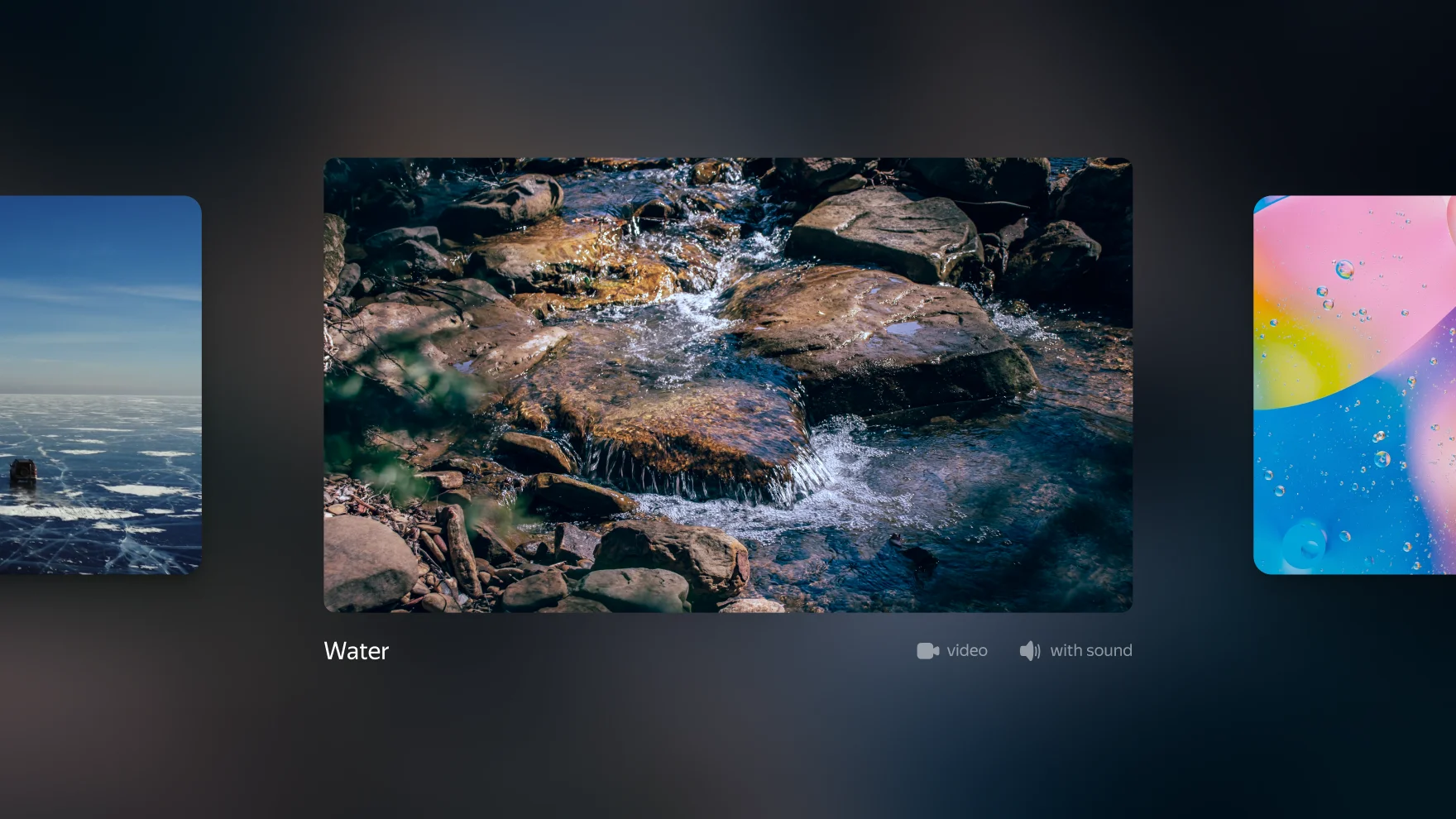
To offer more flexibility, I also added per-video controls — so if a user liked a set but disliked one or two clips, they could turn those off.
Adding Widgets
Next, we wanted to make screensavers a little smarter and more useful. Since the new TVs included Alice — Yandex’s voice assistant, we needed to show its logo and relevant hints.
So we decided to add widgets, and let users customize them too.

I designed a simple three-zone layout: one area for clock & weather, another for Alice, and a third for extra widgets (with room to grow in the future).
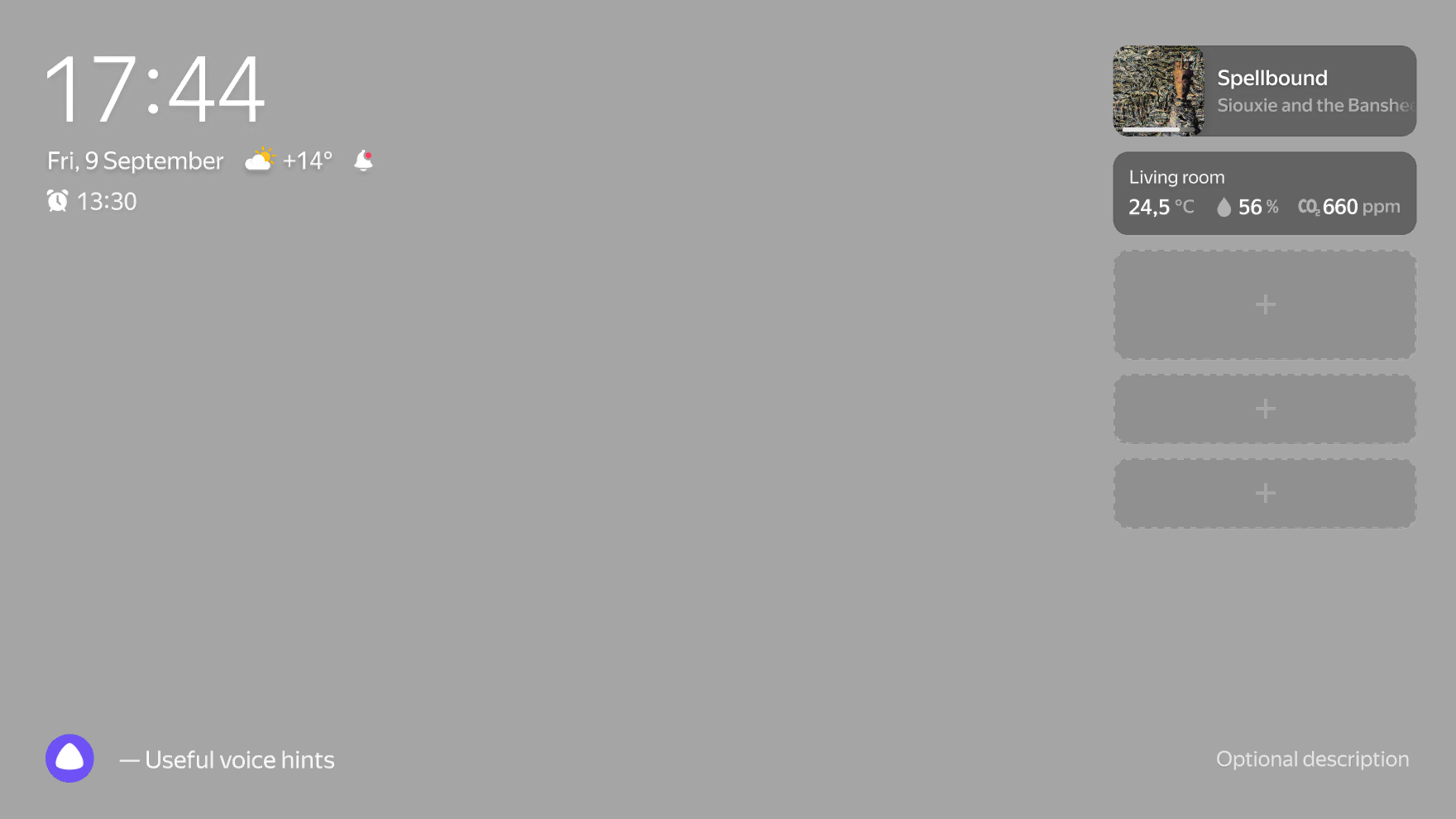
The next challenge was figuring out how to make widget settings work—never an easy task on a TV where everything is controlled by a remote or voice.
I came up with a simple and elegant solution: pressing the up arrow from the main screensaver settings opens a clean, intuitive widget editor.
This part was built on a WYSIWYG principle — users could add or remove widgets and instantly preview how it would look.
User Testing
Once I built a detailed prototype with most of the possible settings combinations and set it up to work with a remote (as I described here), we brought it into our UX lab and tested it on a real TV setup connected to Figma for a realistic experience.
Every participant figured out how to open the settings and praised the experience. At the end of each session, we also asked how they’d prefer to manually launch the screensaver.
They gave a few ideas: long-press or double-tap on the Home button, a quick press on Power, or even using Back from the home screen.
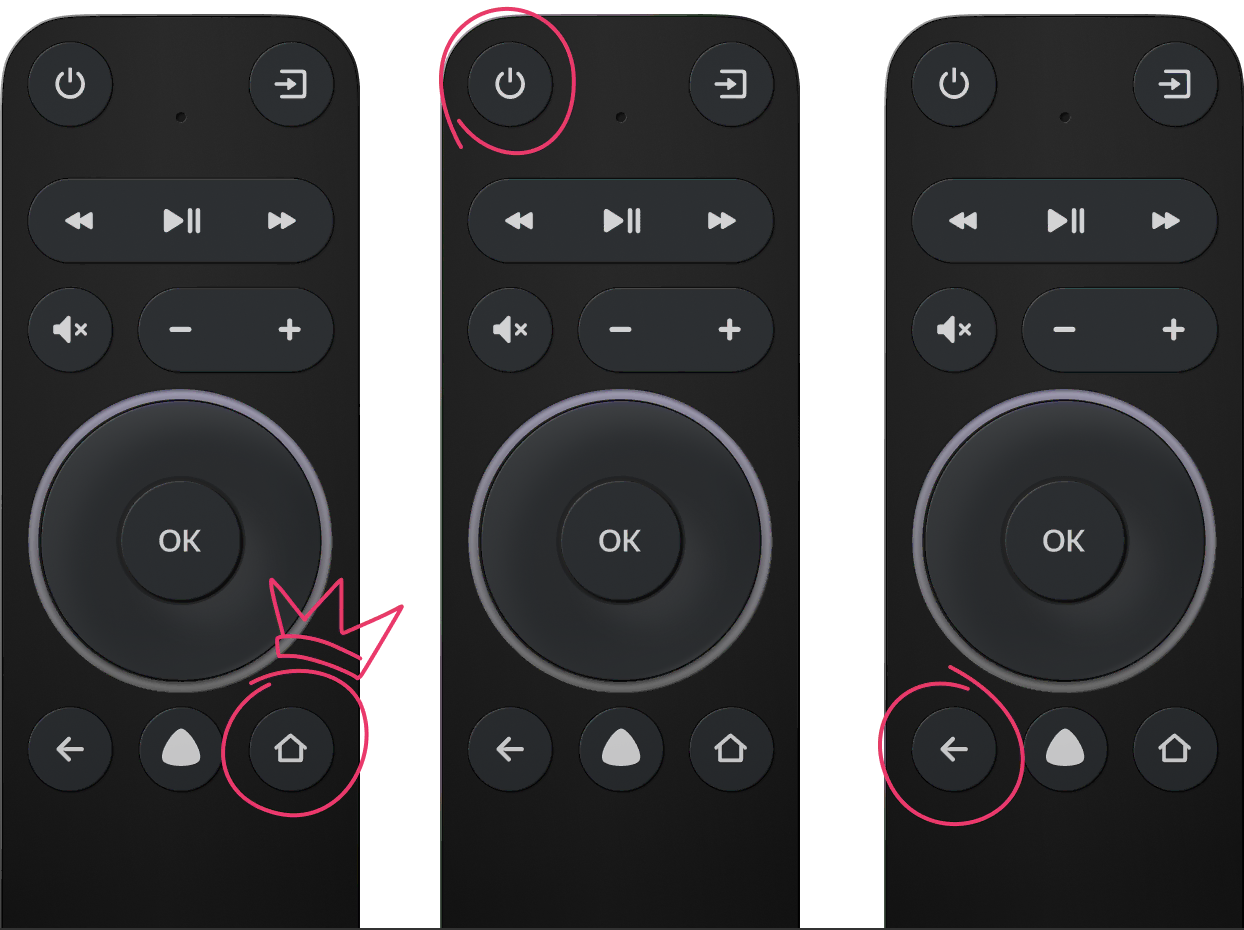
The most popular was the Home button. We loved that idea too and planned to go with it — until we discovered that button behavior was hardcoded and couldn’t be changed.
So we went with the second-best option: tapping the Power button once launches the screensaver; pressing it again or holding turns the TV off.
Little Touches
Even though most testers understood everything right away, we knew our audience included all age groups. So I decided to add a short onboarding guide for first-time users.
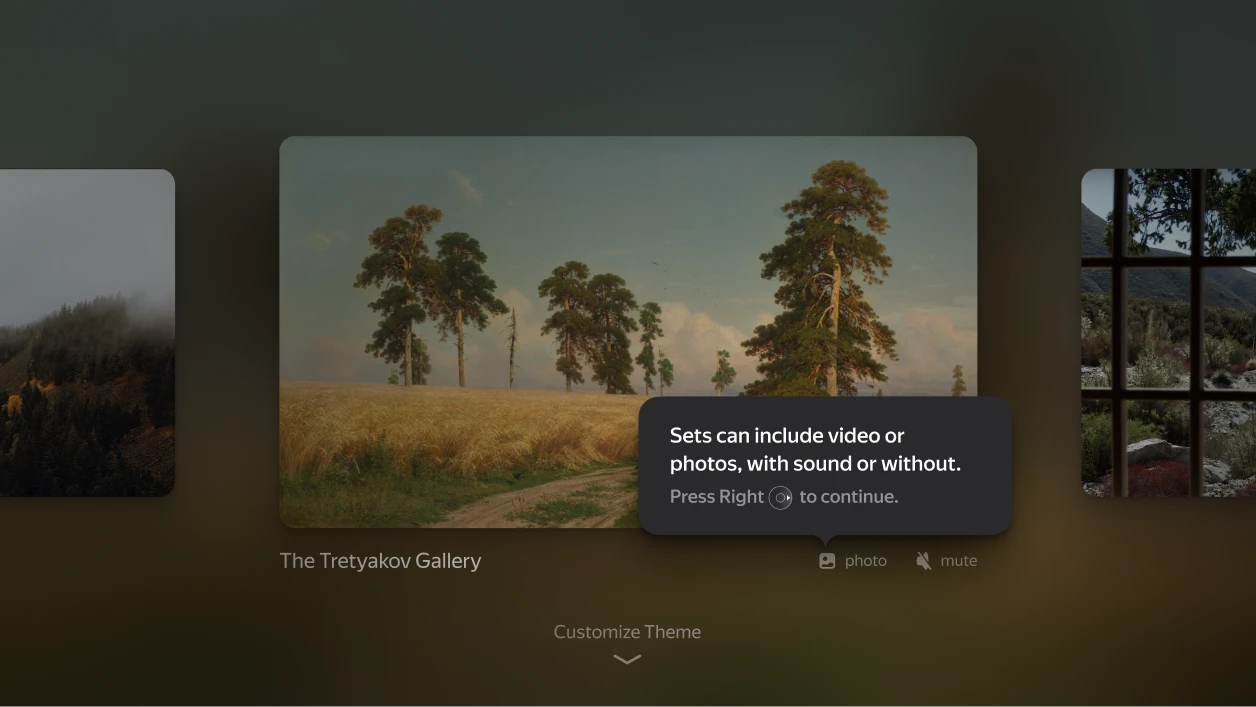
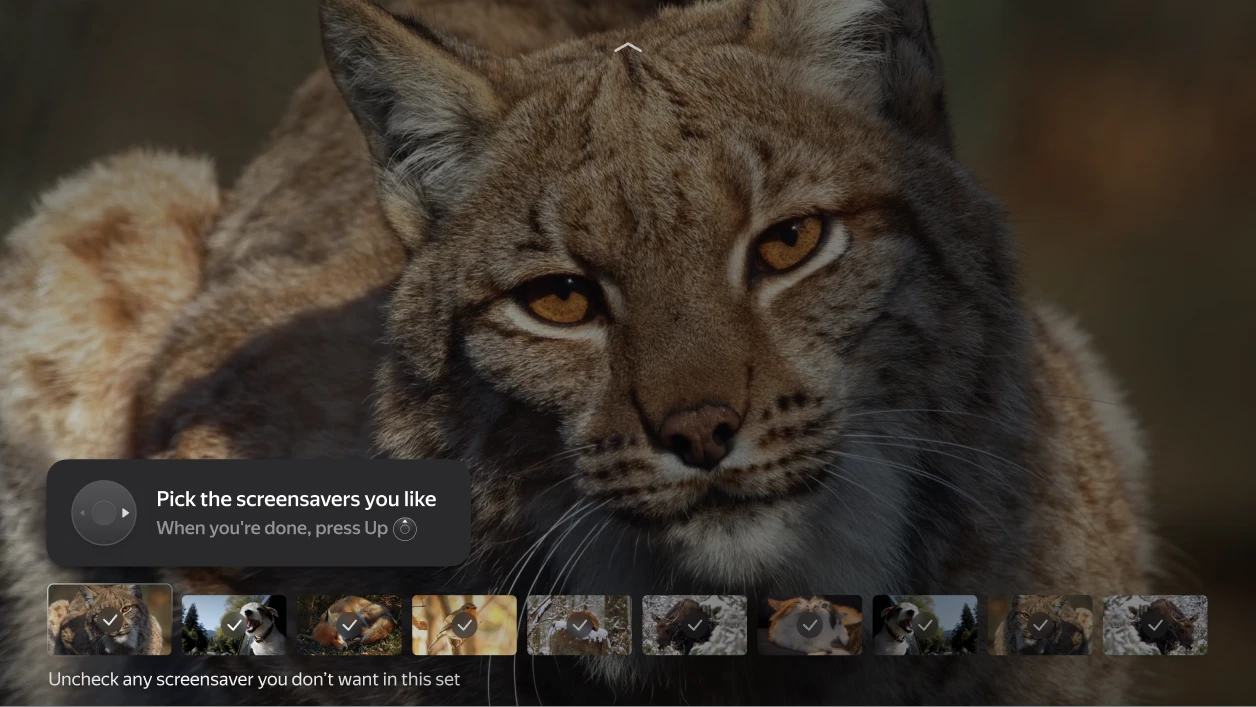
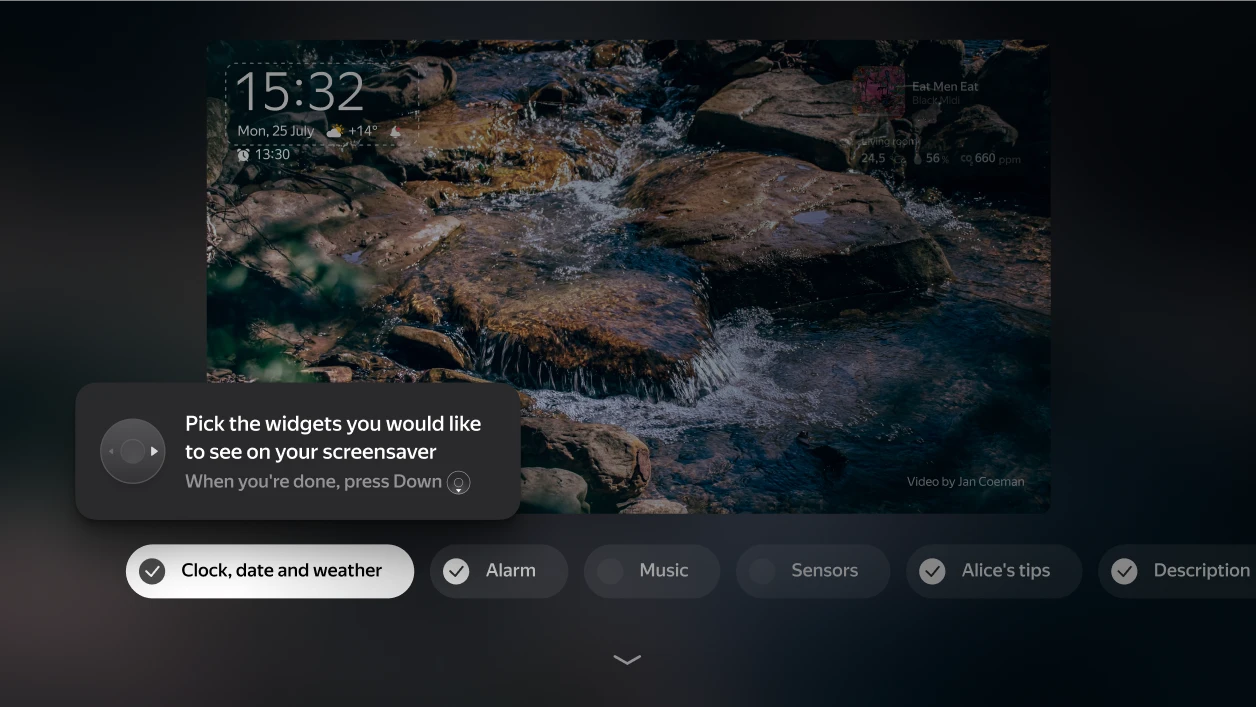
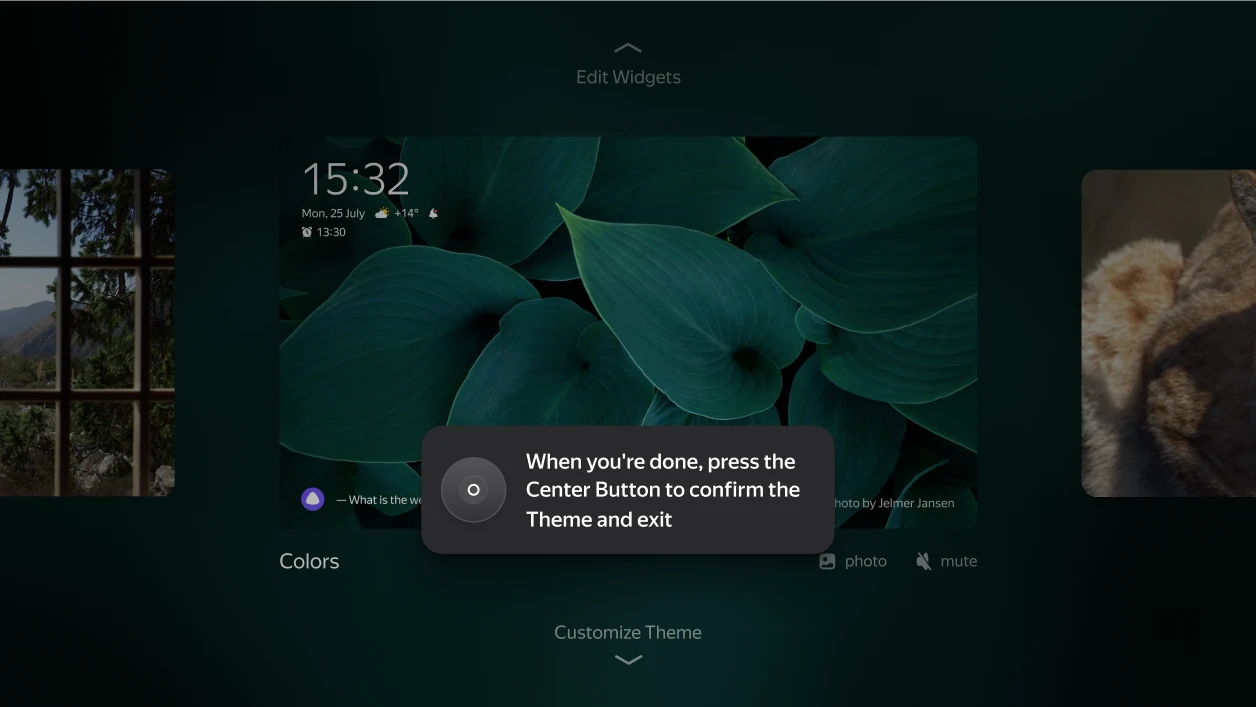
I also added a little help for launching the settings. There’s a big, clear initial hint and a smaller one that occasionally rotates with the screensaver description.
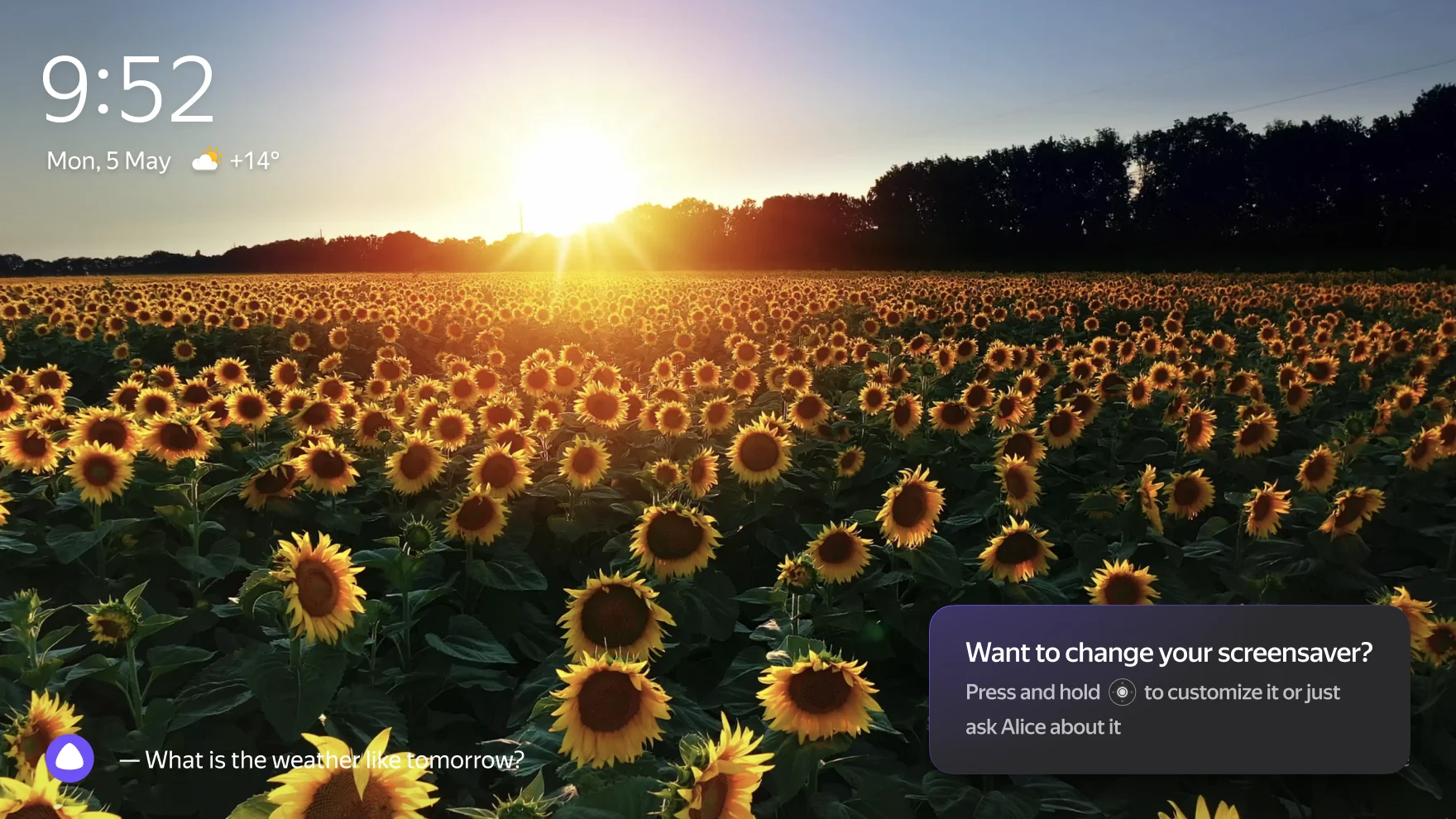

In addition to that I also made a toast explaining the new Power button shortcut, added the Screensaver menu to the system-wide TV settings.
After all of that I built a rollout roadmap for gradual feature release during development.
Results
The feedback was overwhelmingly positive. Users loved the new screensaver controls, and our analytics confirmed it — people were customizing more and launching screensavers manually more often, boosting TVT metric by 8%.